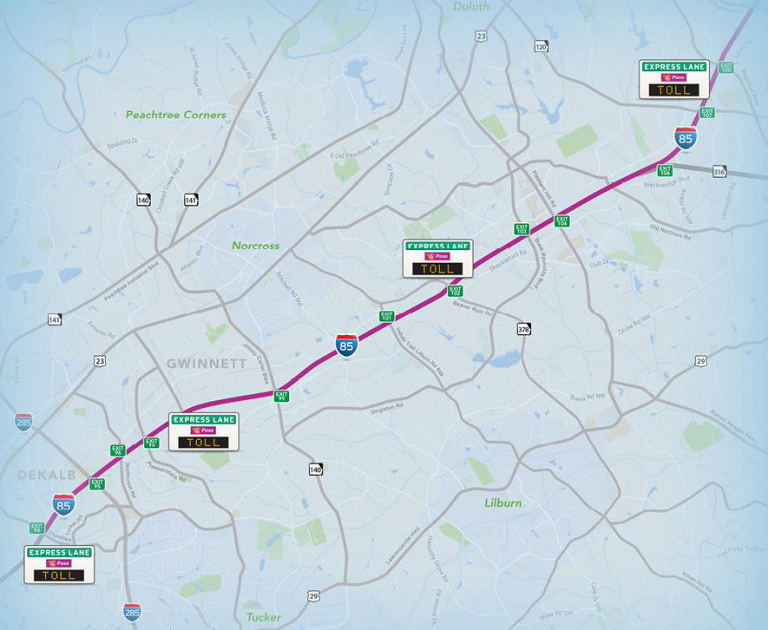The I-85 Express Lanes are made up of a 16-mile corridor that runs from Chamblee Tucker Road (just south of I-285) to Old Peachtree Road in Gwinnett County, with several entrance and exit points.
The high occupancy toll (HOT) lanes are open for use by Peach Pass holders in single- and double-occupant vehicles for a fee.
Transit, 3- or more person carpools, motorcycles, emergency vehicles and Alternative Fuel Vehicles (AFV) with the proper AFV license plate (does not include hybrid vehicles) can use the lanes toll-free, when they have an active Peach Pass account, and the transponder is set to non-toll mode.
Vehicles with 2+ axles and/or 6+ wheels are not allowed in the lanes.
The lanes also are open to drivers who have active, valid accounts for E-ZPass, Florida SunPass and the North Carolina Quick Pass will be charged a toll.
How much does it cost to use the lanes?
- The Georgia Express Lanes are dynamically priced, meaning as demand for use of the lanes increases, the toll amount rises to ensure that you experience more reliable trip times.
- The minimum toll rate for all Georgia Express Lanes is $0.10 per mile. You can also expect toll rates above the $0.10 per mile minimum to vary based on travel conditions at each express lane facility rather than a predetermined max rate. During periods of very low demand, per mile toll rates on an express lane facility may be replaced with a fixed toll of $0.50 per trip, regardless of the length of the trip.
- You can see the posted toll amount before you enter, allowing you to decide whether you want to use the lanes. Tolls are collected electronically with no toll booths requiring you to slow down or stop.
- Toll rates are displayed at each lane entry point on changeable message signs. The top rate displayed on the sign is the fee from the upcoming entry point to the next exit, while the bottom rate is the fee from that entry point to the last Express Lane exit. When you exit between entry points, the toll rate will be between the two displayed rates. Once you enter, your toll rate does not change.
- Transit, 3- or more person carpools, motorcycles, emergency vehicles and Alternative Fuel Vehicles (AFV) with the proper AFV license plate (does not include hybrid vehicles) can use the lanes toll-free.
What does “toll mode” and “non-toll mode” mean?
- Toll mode means that tolls will be deducted from your Peach Pass account when you use a toll facility.
- Non-toll mode means that tolls will not be deducted from your Peach Pass account because you have met the occupancy requirement (3 or more people in the vehicle) to use the I-85 Express Lanes free of charge.
How do I change my toll mode?
-
If you open a Personal Toll Account, you’ll have the option to change your “toll mode” depending on your travel plans.
You can change your toll mode online or using the Peach Pass GO! mobile app. Please note it takes about 15 minutes for the toll mode change to go into effect.
To change your toll mode online, follow these steps:
-
Click on “Open/Manage Your Account”
-
Log in to your account, click on the “Change Toll Mode” link in the left-hand side bar and select/highlight the vehicle in which you will be traveling.
-
Click on “Change Toll Mode” and select the appropriate vehicle.
-
Click on “View/Change Mode” and select the duration for your toll mode change (using military time).
-
Verify that your information is correct and click “OK.”
-
Click “Save.”
-
To change your toll mode using the Peach Pass GO! mobile app:
-
Download the app at no charge from the iTunes App Store or Google Play Store.
-
Click “OK” to confirm that you are not operating a motor vehicle while using the app. Note: If you do not select “OK,” the app will automatically shut down.
-
Log in to your account with same User ID and Password used for Peach Pass online account management.
-
Select the blue “CHANGE TOLL MODE” icon beneath the top box on the home screen.
-
Highlight the vehicle for which you plan to change occupancy status (Toll/Non-Toll) and select “Change Toll Mode.”
-
Select the duration for your toll mode change, i.e., “4 hours,” “1 day,” “weekdays,” and “indefinite” (using military time).
-
The beginning date and time for your toll mode change will be displayed in the account information box at the top of the home screen.
-
Updated occupancy status for the vehicle will be reflected in the appropriate vehicle information box on the home screen.